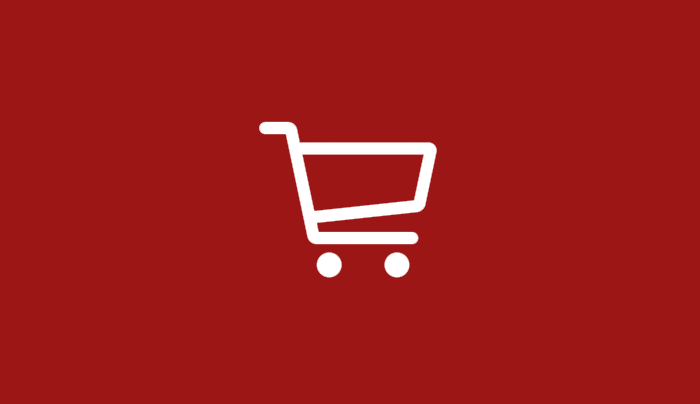
How To Pre-Select Your Size on Adidas.ca Releases
[vc_row][vc_column width=”1/1″][vc_column_text]In this guide we will show you how to pre-select your sneaker size for an adidas.ca drop so that when you refresh the page at launch your size is selected in advance. This guide will save you a few seconds of timing clicking the size selector and picking your size. Two clicks could make the difference from successfully purchasing or missing out.
This guide will also not work on any pages that require a queue or waiting room.
Please take note in an effort to stop plagiarism of our site and guides there is no ability to copy/paste text on this page. [/vc_column_text][vc_row_inner][vc_column_inner width=”2/3″][vc_custom_heading]Step 1: Install JSON Formatter for Chrome[/vc_custom_heading][vc_column_text]To start, this guide is a lot easier if you can read JSON (which most people cant) so the best method is to use Chrome as your browser and to download this JSON formatter extension.[/vc_column_text][vc_button border_width=”0″ link=”url:https%3A%2F%2Fchrome.google.com%2Fwebstore%2Fdetail%2Fjson-formatter%2Fbcjindcccaagfpapjjmafapmmgkkhgoa%3Fhl%3Den|||”]Download JSON Formatter Extension (Chrome)[/vc_button][/vc_column_inner][vc_column_inner width=”1/3″][vc_single_image media=”74244″ media_width_percent=”100″][/vc_column_inner][/vc_row_inner][vc_row_inner][vc_column_inner width=”2/3″][vc_custom_heading]Step 2: Load the JSON Size Viewer Link[/vc_custom_heading][vc_column_text]Once you have installed the JSON formatter and it is enabled, open a tab on your computer for the link below. It will look like this: https://www.adidas.ca/on/demandware.store/Sites-adidas-CA-Site/en_CA/Product-GetAvailableSizes?pid=SKUHERE
Once the link is open you will see it does not display much information out side of thre below text.
{
“sizes“:Â []
}[/vc_column_text][vc_button border_width=”0″ link=”url:https%3A%2F%2Fwww.adidas.ca%2Fon%2Fdemandware.store%2FSites-adidas-CA-Site%2Fen_CA%2FProduct-GetAvailableSizes%3Fpid%3DSKUHERE||target:%20_blank|”]Load JSON Code Size Viewer[/vc_button][/vc_column_inner][vc_column_inner width=”1/3″][/vc_column_inner][/vc_row_inner][vc_row_inner][vc_column_inner width=”2/3″][vc_custom_heading]Step 3: Find The Product You Want To Buy[/vc_custom_heading][vc_column_text]Next you need to go to the product page of the item you would like to buy. For this example we will use a product that has already released so that you can properly test that the size selection is working.
For our example we will use a pair of Harden Vol. 2.[/vc_column_text][vc_button border_width=”0″ link=”url:https%3A%2F%2Fwww.adidas.ca%2Fen%2Fmens-harden-vol.-2-ls-shoes%2FBB7651.html||target:%20_blank|”]Load Harden Vol. 2 Product Page[/vc_button][/vc_column_inner][vc_column_inner width=”1/3″][vc_single_image media=”74245″ media_width_percent=”100″][/vc_column_inner][/vc_row_inner][vc_row_inner][vc_column_inner width=”2/3″][vc_custom_heading]Step 4: Find The Product SKU[/vc_custom_heading][vc_column_text]There is a variety of ways to find the product SKU but we will show you how to find it on adidas.ca. Under “Product Details” look for the “Specifications” tab and in that section you will see a “Product Code”. For this example, the Harden product code is BB7651.[/vc_column_text][/vc_column_inner][vc_column_inner width=”1/3″][vc_single_image media=”74249″ media_width_percent=”100″][/vc_column_inner][/vc_row_inner][vc_row_inner][vc_column_inner width=”2/3″][vc_custom_heading]Step 5: Use the Product SKU on the JSON Size Viewer[/vc_custom_heading][vc_column_text]We now have access to the JSON Size Viewer and we know the SKU for our product. Next take the SKU for the product and at the end of the URL for the JSON Size Viewer, change SKUHERE with the SKU:
https://www.adidas.ca/on/demandware.store/Sites-adidas-CA-Site/en_CA/Product-GetAvailableSizes?pid=SKUHERE
Your link should now look like this:
https://www.adidas.ca/on/demandware.store/Sites-adidas-CA-Site/en_CA/Product-GetAvailableSizes?pid=BB7651
You will now see all the sizes available for the product you chose with each size listed out in its own section as seen in our photo in this guide.[/vc_column_text][vc_button border_width=”0″ link=”url:https%3A%2F%2Fwww.adidas.ca%2Fon%2Fdemandware.store%2FSites-adidas-CA-Site%2Fen_CA%2FProduct-GetAvailableSizes%3Fpid%3DBB7651||target:%20_blank|”]Load JSON Code Size Viewer With Harden SKU[/vc_button][/vc_column_inner][vc_column_inner width=”1/3″][vc_single_image media=”74250″ media_width_percent=”100″][/vc_column_inner][/vc_row_inner][vc_row_inner][vc_column_inner width=”2/3″][vc_custom_heading]Step 6: Find SKU Specific To Your Size[/vc_custom_heading][vc_column_text]What this page does is show you the specific SKU for your size of choice. For this example, if I wanted to buy a size 11 of this shoe, I would need to find “literalSize”: “11”, in the JSON Size Viewer and then locate that first line of text that says “sku”. For my size it says “sku”: “BB7651_670”. As you can see the SKU starts with the same one listed on adidas.ca but also adds a few extra characters.
Now that you have done this once, you won’t have to do this part again because _670 for example will always be size 11 on adidas.ca. A quick chart of all the sizes is available here for reference.[/vc_column_text][/vc_column_inner][vc_column_inner width=”1/6″][uncode_list icon=”fa fa-cog”]
- Size 6 = _570
- Size 6.5 = _580
- Size 7 = _590
- Size 7.5 = _600
- Size 8 = _610
- Size 8.5 = _620
- Size 9 = _630
- Size 9.5 = _640
- Size 10 = _650
[/uncode_list][/vc_column_inner][vc_column_inner width=”1/6″][uncode_list icon=”fa fa-cog”]
- Size 10.5 = _660
- Size 11 = _670
- Size 11.5 = _680
- Size 12 = _690
- Size 12.5 = _700
- Size 13 = _710
- Size 13.5 = _720
- Size 14 = _730
[/uncode_list][/vc_column_inner][/vc_row_inner][vc_row_inner][vc_column_inner width=”2/3″][vc_custom_heading]Step 7: Add the Force Size URL to the Product URL[/vc_custom_heading][vc_column_text]Now that you’ve done the hard work the rest is easy. We’ll continue this example with the Harden Vol. 2. Below is what a normal adidas.ca link looks like:
https://www.adidas.ca/en/mens-harden-vol.-2-ls-shoes/BB7651.html
Now we need to add the “force size” code to the end. That code looks like this:
?forceSelSize=SKUSIZEHERE
For the Harden example, the final URL will look like this:
https://www.adidas.ca/en/mens-harden-vol.-2-ls-shoes/BB7651.html?forceSelSize=BB7651_670
Click the link below to load the Harden page with the size selected in advance. You will see that size 11 is already chosen and all you need to do is add to bag![/vc_column_text][vc_button border_width=”0″ link=”url:https%3A%2F%2Fwww.adidas.ca%2Fen%2Fmens-harden-vol.-2-ls-shoes%2FBB7651.html%3FforceSelSize%3DBB7651_670||target:%20_blank|”]View Final Page[/vc_button][/vc_column_inner][vc_column_inner width=”1/3″][vc_single_image media=”74255″ media_width_percent=”100″][/vc_column_inner][/vc_row_inner][vc_row_inner][vc_column_inner width=”2/3″][vc_custom_heading]Step 8: Preparing For An Unreleased Shoe[/vc_custom_heading][vc_column_text]Obviously this trick is best used on an unreleased product. For example purposes we needed you to see this functioning and working on a live product. Now you need to prepare for an unreleased one. This guide was written before a Pharrell NMD Hu release.
Using this trick for an unreleased product will do nothing. The key is to have your full new link ready with the “Force Size” code added to the URL. That way at release time, you can simply refresh the page and your size will be pre selected.[/vc_column_text][vc_button border_width=”0″ link=”url:https%3A%2F%2Fwww.adidas.ca%2Fen%2Fmens-pharrell-williams-solarhu-nmd-shoes%2FBB9527.html%3FforceSelSize%3DBB9527_670||target:%20_blank|”]Visit Unreleased Product Page[/vc_button][/vc_column_inner][vc_column_inner width=”1/3″][vc_single_image media=”74256″ media_width_percent=”100″][/vc_column_inner][/vc_row_inner][/vc_column][/vc_row][vc_row][vc_column width=”1/1″][vc_custom_heading]Things to Keep in Mind With This Guide[/vc_custom_heading][vc_column_text]
- For adidas releases please make sure you are logged into a google account of some kind. This will increase the likelihood your captcha is either very easy or does not require any type of clicking.
- I personally have found that adidas releases work best in Incognito mode to avoid any cache issues with the site loading slow or without sizes available yet.
- Again, if you use an Incognito mode, make sure to login to your google account in the same incognito browser 🙂
- This “Force Size” url trick will work on mobile!
- You can use this guide for clothing as well, you just need to find the proper specific size SKU for your product.
- It’s possible at some point adidas changes the numbers for sizes (ie size 11 is _670) so its worth checking once and a while to make sure its all the same. It’s unlikely they do but it doesn’t hurt to be safe!
[/vc_column_text][/vc_column][/vc_row]