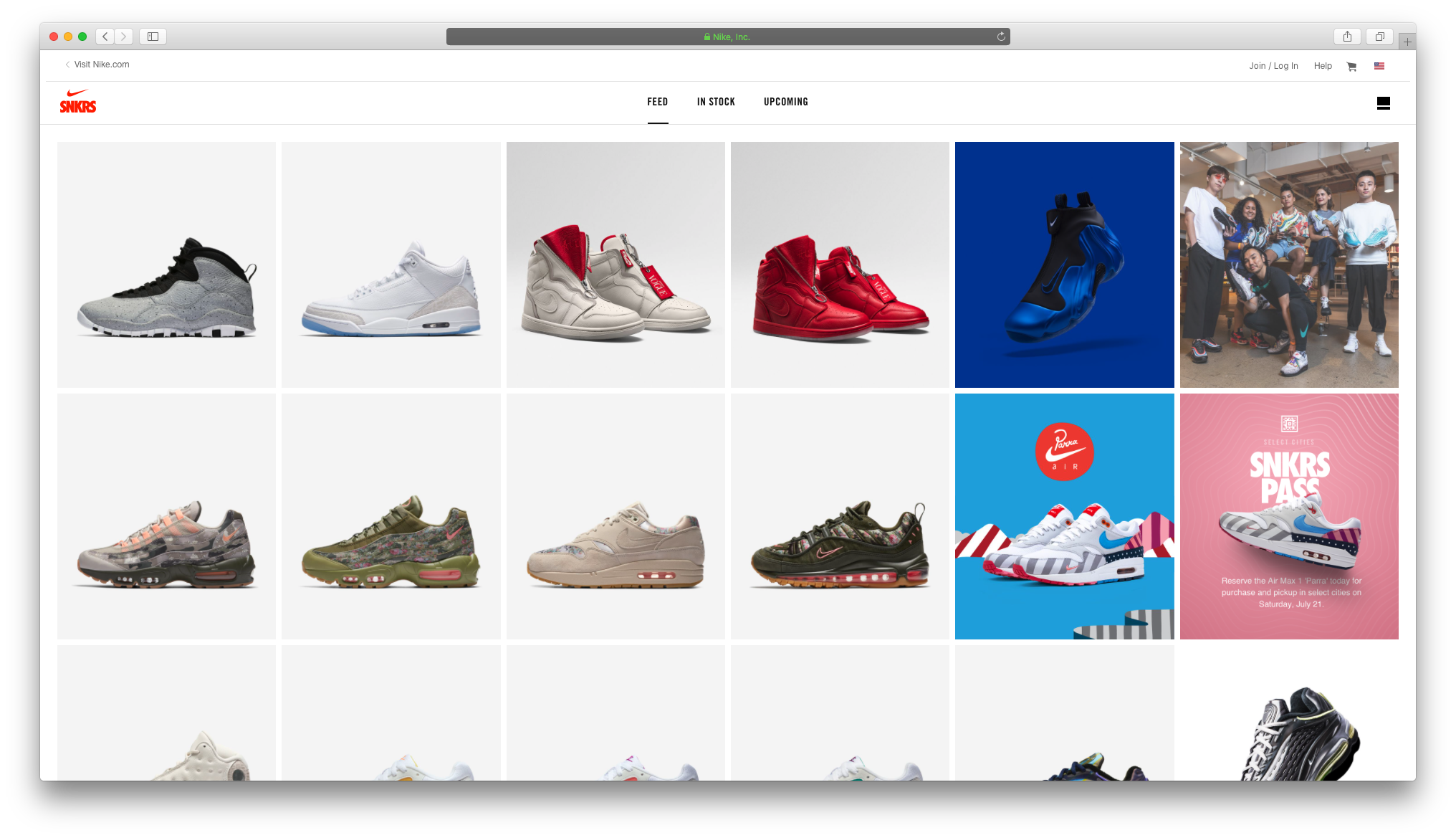
How to Set Up Your USA SNKRS Account Online
[vc_row][vc_column][vc_row_inner][vc_column_inner width=”2/3″][vc_column_text]While SNKRS is coming to Canada in the near future (learn more here), having your account set up now to use in the US can be a huge advantage for many of us. SNKRS in the US gets more stock, more restocks and much more product then we do now or maybe ever will receive. Today we’re going to help you set up your SNRKS account for the first time!
This guide will only show you how to set up your account for web use and not mobile apps. To download the app all you need to do is make a new account on Google Play/iTunes store and set the country to USA.[/vc_column_text][/vc_column_inner][/vc_row_inner][vc_row_inner][vc_column_inner width=”2/3″][vc_column_text]First we need to switch you to the Nike.com US website. You are most likely currently on the Canadian one. Use the buttona below to first switch your country to the US and then launch snkrs (https://www.nike.com/launch). The link to SNKRS can be found in the Nike navigation under the “Men” or “Women” drop down. Look for “SNKRS Launch Calendar” under “Shoes”.
Bookmarking the “Language Tunnel” link for easy access to switch back and forth between CA and US is ideal. I always recommend when you are done with SNKRS to switch back to Canada. I HIGHLY RECOMMEND dedicating one browser on your computer/phone specifically for Canada and one for the US. This way if there is a restock or release you do not have to switch countries.[/vc_column_text][/vc_column_inner][/vc_row_inner][vc_row_inner][vc_column_inner width=”1/3″][vc_button button_color=”color-632047″ radius=”btn-round” hover_fx=”outlined” border_width=”0″ link=”url:https%3A%2F%2Fwww.nike.com%2Flanguage_tunnel||target:%20_blank|”][/vc_column_inner][vc_column_inner width=”1/3″][vc_button button_color=”color-632047″ radius=”btn-round” hover_fx=”outlined” border_width=”0″ link=”url:https%3A%2F%2Fwww.nike.com%2Flaunch%2F||target:%20_blank|”][/vc_column_inner][/vc_row_inner][/vc_column][/vc_row][vc_row][vc_column width=”2/3″][vc_column_text]At this point you can do one of two things. Either use your existing Nike.com account that you use in Canada (recommended if you have one) or create a fresh Nike.com account from scratch. In either scenario you need to first use the Join/Login button on the top right of the SNKRS web navigation. From there, either login to your existing account or create a new one using the “Not a member? Join Now” prompt.
If you are creating a new account please set your country to the USA just to be safe.
Take note that Nike accounts require a password that is a minimum of 8 characters with at least 1 uppercase letter, one lowercase letter and one number.[/vc_column_text][vc_column_text]Once you are logged in or finish sign up, Nike will ask you to verify your phone number for added security. CANADIAN PHONE NUMBERS WORK! They will send you a SMS verification code to activate your account (standard text message rates apply).
Enter your phone number, click on “Send Code” and wait for the text to arrive to you. It usually arrives within a minute. Once you have the code, input it into the website.
Your account is now active and valid![/vc_column_text][/vc_column][/vc_row][vc_row][vc_column width=”1/2″][vc_column_text]For SNKRS to work in the US, you need to have a valid US mailing address. If you have friends/family who you can ship to, then do that! If not, you need a PO box. Nike technically does not allow PO box addresses for shipping so you will find that not all PO box addresses will work in the system (it will flag it as not a valid address). Nike also does not allow mail forwarding services. Using a mail forwarding address is a risky proposition.
Some advice for PO box selections:
- Find a company that provides address that are not too long for the second address line. ex: SMB #131324239023413
- Find a company that provides address that are Unit’s for the second address line. ex: Unit 4521
- The more your address looks like a PO box and less like an apartment, the riskier your account may look to Nike if an order is reviewed by someone.
- Find a PO box that is open hours and days where you will have time to go across the border to pick up.
[/vc_column_text][/vc_column][vc_column width=”1/2″][vc_row_inner][vc_column_inner][vc_column_text]Below is an EXAMPLE of what a good PO box company looks like. These are two of the biggest ones in Vancouver and Toronto areas. Nike has BANNED these locations from SNKRS releases. DO NOT use them. These are just an example of what to look for when trying to find a PO box near you.
In an effort to avoid having a PO box be banned by Nike we will not provide recommendations publicly. If you need a hand finding one please contact the Sole Savy team![/vc_column_text][/vc_column_inner][/vc_row_inner][vc_row_inner][vc_column_inner width=”1/2″][vc_column_text]Vancouver:
5D Packages
No Sign Up fee / $2 per sneaker package[/vc_column_text][vc_button button_color=”color-632047″ radius=”btn-round” hover_fx=”outlined” border_width=”0″ link=”url:https%3A%2F%2Fbit.ly%2F2LCI3HT||target:%20_blank|”][/vc_column_inner][vc_column_inner width=”1/2″][vc_column_text]Toronto:
CBI
No sign up fee / $5.95 per sneaker package[/vc_column_text][vc_button button_color=”color-632047″ radius=”btn-round” hover_fx=”outlined” border_width=”0″ link=”url:https%3A%2F%2Fwww.cbiusa.com%2Fregistration.php||target:%20_blank|”][/vc_column_inner][/vc_row_inner][/vc_column][/vc_row][vc_row][vc_column width=”2/3″][vc_column_text]Now lets take a moment to round out your Nike account with real information about you. You want your account to be look legit if reviewed by a Nike rep. There is many bot platforms making hundreds of fake accounts a day. The more legit yours is the better!
In a new tab, go to the Nike Account Settings page (link below) and fill out the profile that includes about me, your height/weight and location (use your PO box info) and also upload a photo.
Once that is complete, go to “Addresses” in the right hand Navigation and complete all the different sections starting with “Mailing Address” and then “Billing Address” and “Shipping Address(es)”. I recommend using your PO box address for all the fields.[/vc_column_text][vc_button button_color=”color-632047″ radius=”btn-round” hover_fx=”outlined” border_width=”0″ link=”url:https%3A%2F%2Fwww.nike.com%2Fus%2Fen_us%2Fp%2Fsettings||target:%20_blank|”][vc_column_text]Within the same settings section you will see “Payment Options”. You can use this to add a Canadian Credit Card to your account that can be used on the regular Nike.com site and will NOT work on SNKRS.
Just make sure to select “I want to add an international card”. Change the country to Canada and fill out all the information on that page. Hit save.
The purpose of this information is to show Nike you are a real customer and not a SNKRS bot. [/vc_column_text][/vc_column][vc_column width=”1/3″][vc_gallery el_id=”gallery-151361″ medias=”73972,73973,73965″ gutter_size=”3″ screen_lg=”1000″ screen_md=”600″ screen_sm=”480″ single_overlay_opacity=”50″ single_padding=”2″][/vc_column][/vc_row][vc_row][vc_column width=”2/3″][vc_column_text]Because SNKRS technically requires a US credit card, the best and safest option for payment is Paypal. This allows you to fund payment with any funding options on your Paypal account that includes a Canadian credit card. If you don’t have Paypal account, please sign up now for a Personal Account with the link below. It’s super easy.
Once you have an account, or if you have one already, make sure to add your bank account and credit card to your account and confirm them (this can take a few days but it’s easy).[/vc_column_text][vc_button button_color=”color-632047″ radius=”btn-round” hover_fx=”outlined” border_width=”0″ link=”url:https%3A%2F%2Fwww.paypal.com%2Fus%2Fwebapps%2Fmpp%2Faccount-selection||target:%20_blank|”][/vc_column][/vc_row][vc_row][vc_column width=”2/3″][vc_column_text]Go back to your SNKRS tab (https://www.nike.com/launch), now that you are logged in you will see your name in the top right corner of the screen. Click on your name, and then click on “Settings”.
From here make sure the information on this page is complete. Most importantly make sure your sneaker size is set. If you have this set, SNKRS will automatically select your size when a release happens so you don’t have to worry about it.
If there is any other information on this Settings page that is blank, please fill it out.[/vc_column_text][vc_button button_color=”color-632047″ radius=”btn-round” hover_fx=”outlined” border_width=”0″ link=”url:https%3A%2F%2Fwww.nike.com%2Flaunch%2Fsettings%2F||target:%20_blank|”][/vc_column][/vc_row][vc_row][vc_column width=”2/3″][vc_column_text]Within the same Settings page for SNKRS you will see a section for “Payments”. Scroll down and wait a second, it should show “Paypal” as an option. You can only use “New Card” if you have a US based credit card.
Follow the prompts to login to Paypal. It will then tell you “This merchant only ships to the USA” and ask you to provide your US shipping address. Enter it now. The next screen will ask you to pick a payment method. After that you will be all set up![/vc_column_text][vc_button button_color=”color-632047″ radius=”btn-round” hover_fx=”outlined” border_width=”0″ link=”url:https%3A%2F%2Fwww.nike.com%2Flaunch%2Fsettings%2F||target:%20_blank|”][/vc_column][/vc_row][vc_row][vc_column width=”2/3″][vc_column_text]Generally the process for each drop works the same. SNKRS releases are either LEOÂ which means it’s an instant draw and once you enter the draw you will be in a pending state as you wait to find out if you got the W or L (takes a few minutes). DAN releases on SNKRS mean it’s a 30 minute draw (sometimes less) where Nike takes all entries at once for as long as the draw is open, and then draws winners after the draw closes.
It’s important to note that you can not test how a live release works right now. If you add to cart right now you will see it adds it to your basket like a normal website. This is not how a SNKRS release works.
When you participate in your first SNKRS release you will see how this works live in the moment. It’s nothing complicated so you’ll go from your size automatically being selected to paying in 5-10 seconds.
When you are on a product page for a SNKRS release, you do not need to refresh at the specified launch time. The portion of the page that says “coming soon” should change to your size being automatically select. If this does not happen in 2-3 seconds, then you need to refresh the page.[/vc_column_text][vc_column_text]
- If you are going to make multiple accounts you MUST use a unique Paypal account for payment and it is recommend you use a unique shipping address as well
- Releases generally happen at 7AM PST / 10AM EST, the time is always stated on the product page
- You will not get notifications without the app for restocks or early access so make sure to use our services to your full advantage.
- If you have early access to a product, it will shop up in your “In-Stock” section of SNKRS
[/vc_column_text][/vc_column][/vc_row]