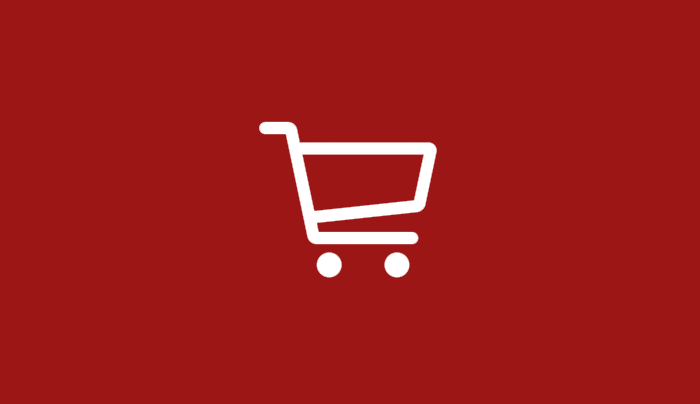In this guide we will show you how to pre-select your sneaker size for an adidas.ca drop so that when you refresh the page at launch your size is selected in advance. This guide will save you a few seconds of timing clicking the size selector and picking your size. Two clicks could make the difference from successfully purchasing or missing out.
This guide will also not work on any pages that require a queue or waiting room.
Please take note in an effort to stop plagiarism of our site and guides there is no ability to copy/paste text on this page.