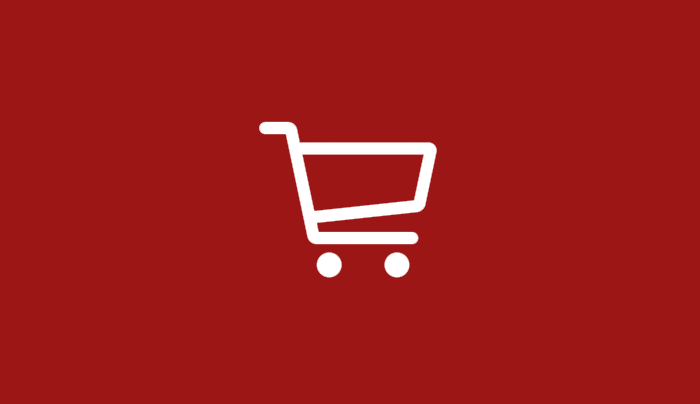
How to Use the Nike.ca Add-To-Cart Bookmarklet
[vc_row][vc_column width=”1/1″][vc_column_text]For this guide we are going to show you a quick and easy way to speed up your add to cart process on Nike.ca. Just like our adidas guide but better, this will save you a few clicks and a couple seconds during release but also add to cart for you. For Nike.ca this is especially beneficial for any releases that drops online without a queue as the code lets you check out right away. For releases with a queue, it can add you to the queue quicker and save you the trouble of trying to add your size to cart over and over if getting errors or sold out messaging.
It is very important to note there is two different sets of code depending on the type of template Nike is using for their website.[/vc_column_text][vc_custom_heading]Understanding The Difference Between Nike.ca Templates[/vc_custom_heading][vc_row_inner][vc_column_inner width=”1/2″][vc_column_text]Nike is currently using two different product template pages on their website. One is the “old style” template which uses a dropdown size selector. This template is becoming more and more rare but is used often for important releases.[/vc_column_text][vc_gallery el_id=”gallery-133695″ medias=”74292″ gutter_size=”3″ screen_lg=”1000″ screen_md=”600″ screen_sm=”480″ single_overlay_opacity=”50″ single_padding=”2″][/vc_column_inner][vc_column_inner width=”1/2″][vc_column_text]Pictured below is the “new style” template. This template uses a different photo grid and instead of a dropdown menu for sizes it has all sizes that are in-stock available to view at all times.[/vc_column_text][vc_gallery el_id=”gallery-133695″ medias=”74293″ gutter_size=”3″ screen_lg=”1000″ screen_md=”600″ screen_sm=”480″ single_overlay_opacity=”50″ single_padding=”2″][/vc_column_inner][/vc_row_inner][vc_row_inner][vc_column_inner width=”2/3″][vc_custom_heading]Step 1: Prepare Your Add-To-Cart Code[/vc_custom_heading][vc_column_text]The code you see below is the code you need to edit to prepare for your newly made bookmark. It’s important to understand how this works. The bookmarklet is not a universal one time code. The code will need to be edited per release to make sure you properly edit the size to match the Nike release.
See the images to the right on desktop (and below on mobile) to see examples of what the different sizing charts can look like. Most Nike releases will be in the format of US 10, US 11, etc. Sometimes the sizes go small enough for women that Nike breaks it up to include men’s and womens. Ex. US M 10 / W 11.5.
IT IS VERY IMPORTANT YOU DO NOT DELETE THE ” ” AROUND THE SIZE AND THAT SPACES MATTER. IT NEEDS TO BE EXACTLY THE SAME AS NIKE.CA.[/vc_column_text][vc_column_text]OLD TEMPLATE PAGE CODE
javascript:(function()%7Bvar size %3D "US 11"%3Bvar amount %3D 1%3Bvar sizesList%3Ddocument.getElementsByName("skuAndSize")%5B0%5D%3Bif(sizesList !%3D undefined) %7Bfor (var i%3D0%3B i<sizesList.length%3B i%2B%2B)%7Bif(sizesList.options%5Bi%5D.text %3D%3D size) %7Bdocument.getElementsByName("skuAndSize")%5B0%5D.selectedIndex %3D i%3Bbreak%3B%7D%7Ddocument.getElementById("buyingtools-add-to-cart-button").click()%3B%7D%7D)()
NEW TEMPLATE CODE:Â
javascript:(function(){document.querySelector('[aria-label="US 11"]').click();document.querySelector('.addToCartBtn').click();})()
[/vc_column_text][/vc_column_inner][vc_column_inner width=”1/3″][vc_gallery el_id=”gallery-183909″ medias=”74289,74290″ gutter_size=”3″ screen_lg=”1000″ screen_md=”600″ screen_sm=”480″ single_overlay_opacity=”50″ single_padding=”2″][/vc_column_inner][/vc_row_inner][vc_row_inner][vc_column_inner width=”2/3″][vc_custom_heading]Timeout: How Do I Know Which Format To Use?[/vc_custom_heading][vc_column_text]The quick and easy way to know what format an upcoming release will be is to check if the shoe is listed on Nike.ca as a Mens Shoe or Womens Shoe. If it says Mens Shoe then you will use the “US 11” format, if it says “Shoe” or “Basketball Shoe” and makes no mention of men or women, then it will be in the unisex “US M 11 / W 12.5” format.
Another easy way to check is, if the shoe is a mens shoe but is also on the women’s new arrivals page then it will use the unisex “US M 11 / W 12.5″ format.[/vc_column_text][vc_button border_width=”0″ link=”url:https%3A%2F%2Fstore.nike.com%2Fca%2Fen_gb%2Fpw%2Fnew-womens-shoes%2FmeZ7ptZoi3%3FsortOrder%3Dpublishdate%7Cdesc%26ipp%3D120format.||target:%20_blank|”]VIEW WMNS NEW ARRIVALS[/vc_button][/vc_column_inner][vc_column_inner width=”1/3″][vc_gallery el_id=”gallery-153698″ medias=”74288″ gutter_size=”3″ screen_lg=”1000″ screen_md=”600″ screen_sm=”480″ single_overlay_opacity=”50″ single_padding=”2″][/vc_column_inner][/vc_row_inner][vc_row_inner][vc_column_inner width=”2/3″][vc_custom_heading]Step 2: Create a New Bookmark[/vc_custom_heading][vc_column_text]Getting started is easy, in your browser of choice you need to create a new bookmark. My browser of choice is Chrome so for this guide you will see Chrome used.
The most effective way to use this is to have a Bookmarks Toolbar that is always visible in your browser. That way you can quickly use the bookmark without having to click any dropdown menus etc.
If you are unsure how to make a bookmark please see the link below.[/vc_column_text][vc_button border_width=”0″ link=”url:https%3A%2F%2Fwww.computerhope.com%2Fissues%2Fch000858.htm|||”]How to Create a Bookmark[/vc_button][/vc_column_inner][vc_column_inner width=”1/3″][vc_single_image media=”74283″ media_width_percent=”100″][/vc_column_inner][/vc_row_inner][vc_row_inner][vc_column_inner width=”2/3″][vc_custom_heading]Step 3: Edit Your Bookmark[/vc_custom_heading][vc_column_text]OLD TEMPLATE PAGE CODE
javascript:(function()%7Bvar size %3D "US 11"%3Bvar amount %3D 1%3Bvar sizesList%3Ddocument.getElementsByName("skuAndSize")%5B0%5D%3Bif(sizesList !%3D undefined) %7Bfor (var i%3D0%3B i<sizesList.length%3B i%2B%2B)%7Bif(sizesList.options%5Bi%5D.text %3D%3D size) %7Bdocument.getElementsByName("skuAndSize")%5B0%5D.selectedIndex %3D i%3Bbreak%3B%7D%7Ddocument.getElementById("buyingtools-add-to-cart-button").click()%3B%7D%7D)()
NEW TEMPLATE CODE:Â
javascript:(function(){document.querySelector('[aria-label="US 11"]').click();document.querySelector('.addToCartBtn').click();})()
[/vc_column_text][vc_column_text]Now that you have edited the above code to include the proper format size you’re ready to finish creating your bookmark.
Copy/paste the code you created into URL field of the bookmark you just created. I would then name the bookmark to something you will remember. I called mine “Force 11 NDCA” which means it will force a size 11 add to cart on Nike.ca.
When you’ve done both those things you can save your bookmark![/vc_column_text][/vc_column_inner][vc_column_inner width=”1/3″][vc_gallery el_id=”gallery-153698″ medias=”75698″ gutter_size=”3″ screen_lg=”1000″ screen_md=”600″ screen_sm=”480″ single_overlay_opacity=”50″ single_padding=”2″][/vc_column_inner][/vc_row_inner][vc_row_inner][vc_column_inner width=”2/3″][vc_custom_heading]Step 4: Test The Add-To-Cart Bookmarklet[/vc_custom_heading][vc_column_text]Now that your bookmark is ready you can test it out. Go to the Nike.ca website and find a shoe that is in stock for your size. Once on the page click on the bookmark you have created. Clicking the bookmark should automatically add that size you had in the bookmark to your cart.[/vc_column_text][vc_button border_width=”0″ link=”url:https%3A%2F%2Fstore.nike.com%2Fca%2Fen_gb%2Fpw%2Fnew-mens-shoes%2FmeZ7puZoi3%3FsortOrder%3Dpublishdate%7Cdesc||target:%20_blank|”]View Nike Shoes[/vc_button][/vc_column_inner][vc_column_inner width=”1/3″][vc_gallery el_id=”gallery-962302″ medias=”74296″ gutter_size=”3″ screen_lg=”1000″ screen_md=”600″ screen_sm=”480″ single_overlay_opacity=”50″ single_padding=”2″][/vc_column_inner][/vc_row_inner][/vc_column][/vc_row][vc_row][vc_column width=”1/1″][vc_custom_heading]Things to Keep in Mind With This Guide[/vc_custom_heading][vc_column_text]
- Most Nike releases that happen will be queue based so all this bookmarklet will do for you is pick your size and add you to queue right away
- It is worth using the bookmarklet for any release at launch because you never know when Nike opts to drop them FCFS with no queue
- Again, it is very important that the text in the script for your size is the exact same as on Nike.ca for this to work
[/vc_column_text][/vc_column][/vc_row]