With the Nike React element 87 release fast approaching, I thought this was a good time to provide everyone with a guide on how to improve your check out speed on Shopify and improve your chances of purchasing successfully.
This has been my tried and true method on all Shopify based websites for years now. While it has become harder to succeed online thanks to bots, this method does increase your chances as it only requires you to do 4 steps from adding to cart to purchasing. A normal check out process without this method can be over 10 steps/clicks long.

 Once you’ve added your product to cart you will be promoted with some kind of method to view your cart. In this case the Livestock website slides the cart from the right with the option to “View Cart” at the bottom right.
Once you’ve added your product to cart you will be promoted with some kind of method to view your cart. In this case the Livestock website slides the cart from the right with the option to “View Cart” at the bottom right.
 Like I said, we’re keeping things simple here for the start. Fill out your shipping information like you normally would.
Like I said, we’re keeping things simple here for the start. Fill out your shipping information like you normally would.
 When it comes to selecting your shipping method it is very important to keep in mind a few variables. Livestock for example charges shipping on high heat releases even if they qualify for free shipping. This means that if you were trying to purchase a Yeezy online, you should decide now do you want to pick it up in-store, or pay for shipping? For high heat releases on websites like Livestock DO NOT pick free shipping. It will reset your pre-cart later on and be a costly mistake.
When it comes to selecting your shipping method it is very important to keep in mind a few variables. Livestock for example charges shipping on high heat releases even if they qualify for free shipping. This means that if you were trying to purchase a Yeezy online, you should decide now do you want to pick it up in-store, or pay for shipping? For high heat releases on websites like Livestock DO NOT pick free shipping. It will reset your pre-cart later on and be a costly mistake.
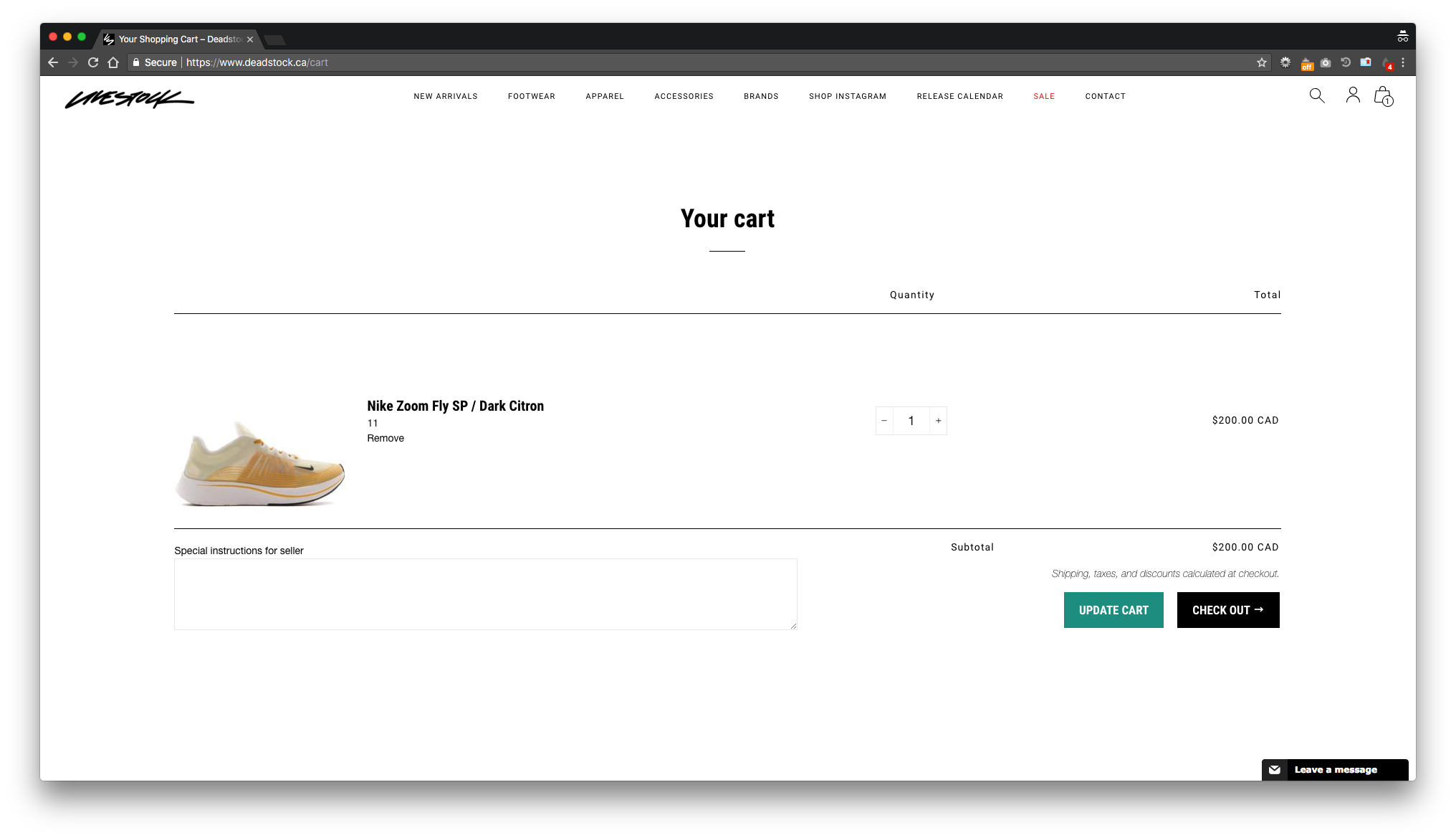
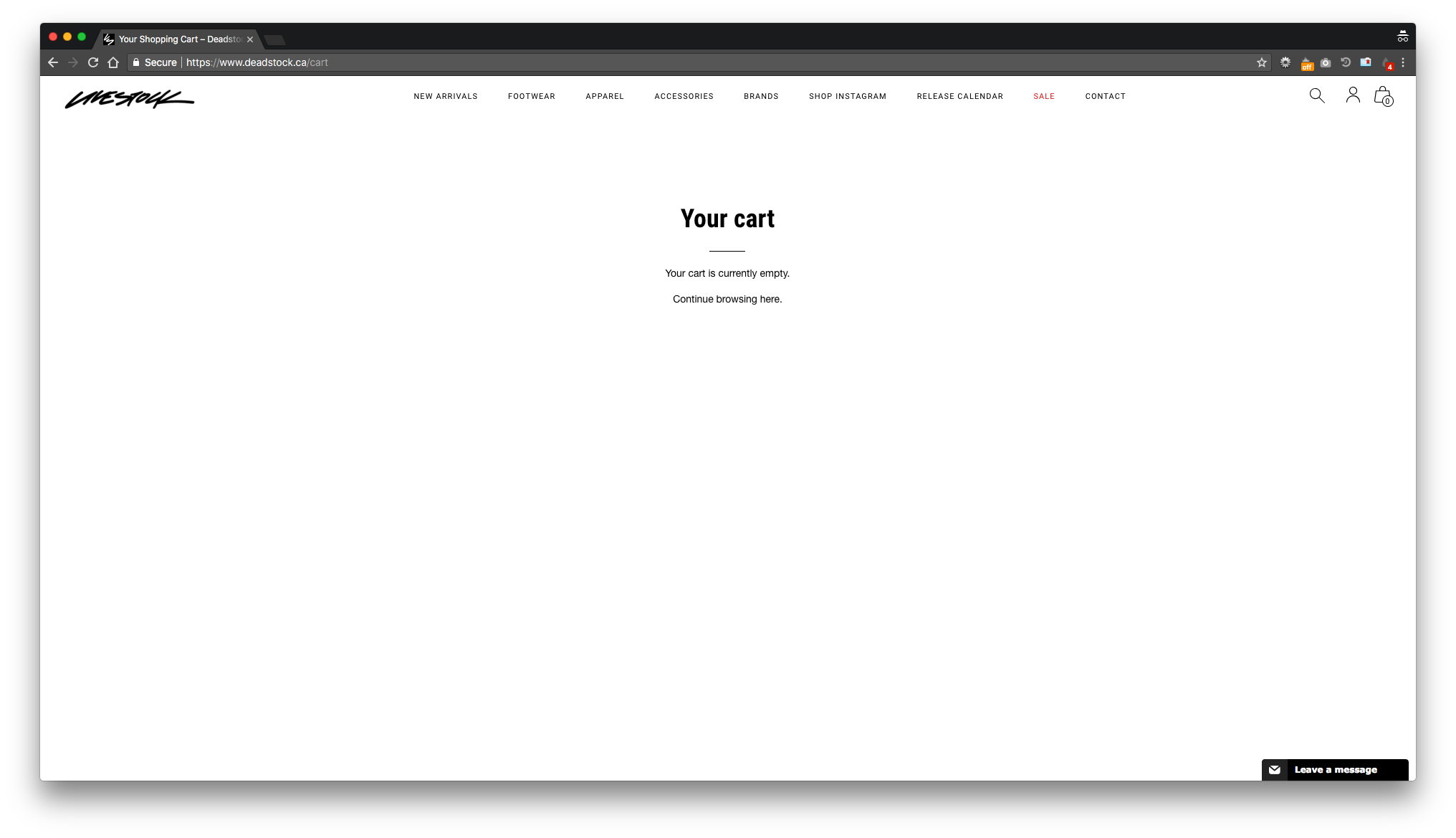
 Now, in the example of this weeks React Element 87 release, Livestock will be providing an early link to everyone so you will know what page to go to. If you did not know what page to be on, I usually recommend “New Arrivals” or the brand category on that site (ex. Nike).
Now, in the example of this weeks React Element 87 release, Livestock will be providing an early link to everyone so you will know what page to go to. If you did not know what page to be on, I usually recommend “New Arrivals” or the brand category on that site (ex. Nike). Once you have found the product you really want to purchase, you can add that product to your cart. Sometimes website’s have a “Quick add to cart” on New Arrivals pages that saves you from having to go to the product page. Use this to your advantage if you don’t have an early link to the product.
Once you have found the product you really want to purchase, you can add that product to your cart. Sometimes website’s have a “Quick add to cart” on New Arrivals pages that saves you from having to go to the product page. Use this to your advantage if you don’t have an early link to the product.